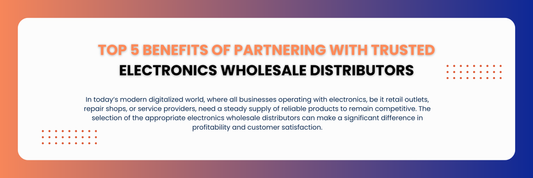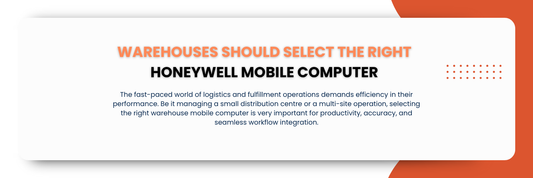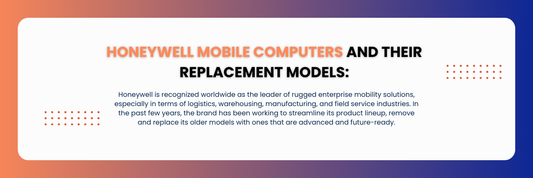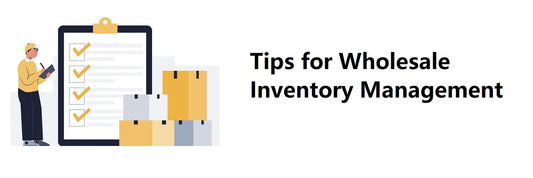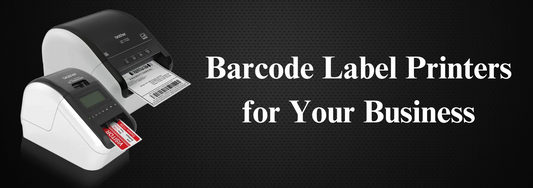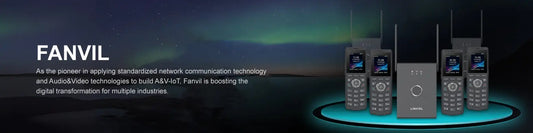In our previous post - Meet Your New Thermal Label Solution, we covered why switching from laser printers to thermal label printers saves you time, money, and headaches. You might worry that setting up a brand-new printer is a big, technical project, but it really isn’t. It’s actually a perfect fit for SMB warehouse printing and 3PL printing solutions where speed and simplicity matter most. With our top recommended thermal printer, the Zebra ZD421, you can go from box to first perfect label in under ten minutes. Whether you’re managing shipping label printers or inventory label printers, setup is nearly identical. Here’s exactly how.
Our pick: the Zebra (ZD421)
The Zebra ZD421 is easy to use, fast, and reliable. It connects quickly, fits in small spaces, and works with most label software. It’s perfect for busy warehouses that need sharp, smudge-free labels without a lot of setup.
Quick 10-Minute Setup
1. Unbox & Power Up (1 minute)
● Take your thermal printer out of the box and plug in the power adapter.
Press the power button. No lengthy warm-up or calibration needed.
2. Install Driver & Software (3 minutes)
● Go to the printer manufacturer’s website to grab the free driver.
Run the installer and accept the defaults. Your new printer shows up alongside your existing devices.


3. Connect to Your Computer or Network (1 minute)
● USB: Simply plug the USB cable into your PC or Mac.
● Ethernet: Snap the network cable into the back of the printer.
Wi-Fi/Bluetooth: If you prefer wireless, use the printer’s menu to join your network.

4. Load the Label Roll (30 seconds)
● Open the top cover, adjust the spring-loaded guides, and drop in your roll of thermal labels.
Feed the label’s leading edge through the paper path and close the cover.

5. Configure & Test Print (3½ minutes)
● On Windows or Mac, open Printers & Scanners, select your new printer, and choose Printer Preferences.
● Set the label size to match your roll (for example, 4″ × 6″) and save the profile.
Click Print Test Page or Print Test Label—you’ll see one perfect label come out immediately.


Tips & Tricks
● Wireless Setup in Seconds: Use the printer’s built-in display or free setup utility to connect to Wi-Fi in under a minute.
● Save Your Templates: Once you’ve got your favorite label size and margins, save it as a preset to access in one click next time.
● Easy Roll Alignment: Ideal for warehouse label printing workflows. No need for advanced training or trial-and-error alignment.
Why It’s Almost Zero Pain
● No Manual Calibrations: Your printer measures label length on its own. No fiddling with page dimensions.
● Plug-and-Play Drivers: Designed for SMBs and fulfillment center tools, it integrates with common warehouse platforms out of the box.
● Intuitive Controls: Feed, pause, and status LEDs make operation a breeze—even for non-tech staff.
Ready to switch to a thermal printer but not sure which one is right for you?
Read this guide to see our top recommended printers for warehouses, 3PL operations, and SMB shipping teams.